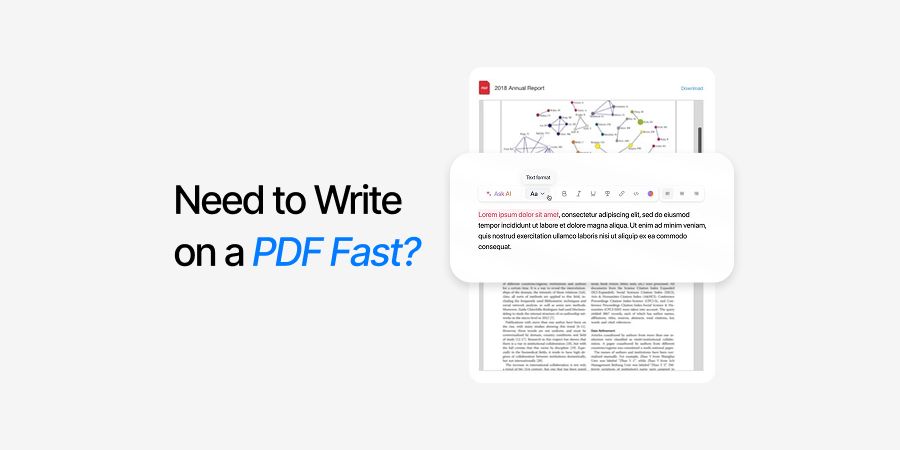Frequently Asked Questions
More topics you may like
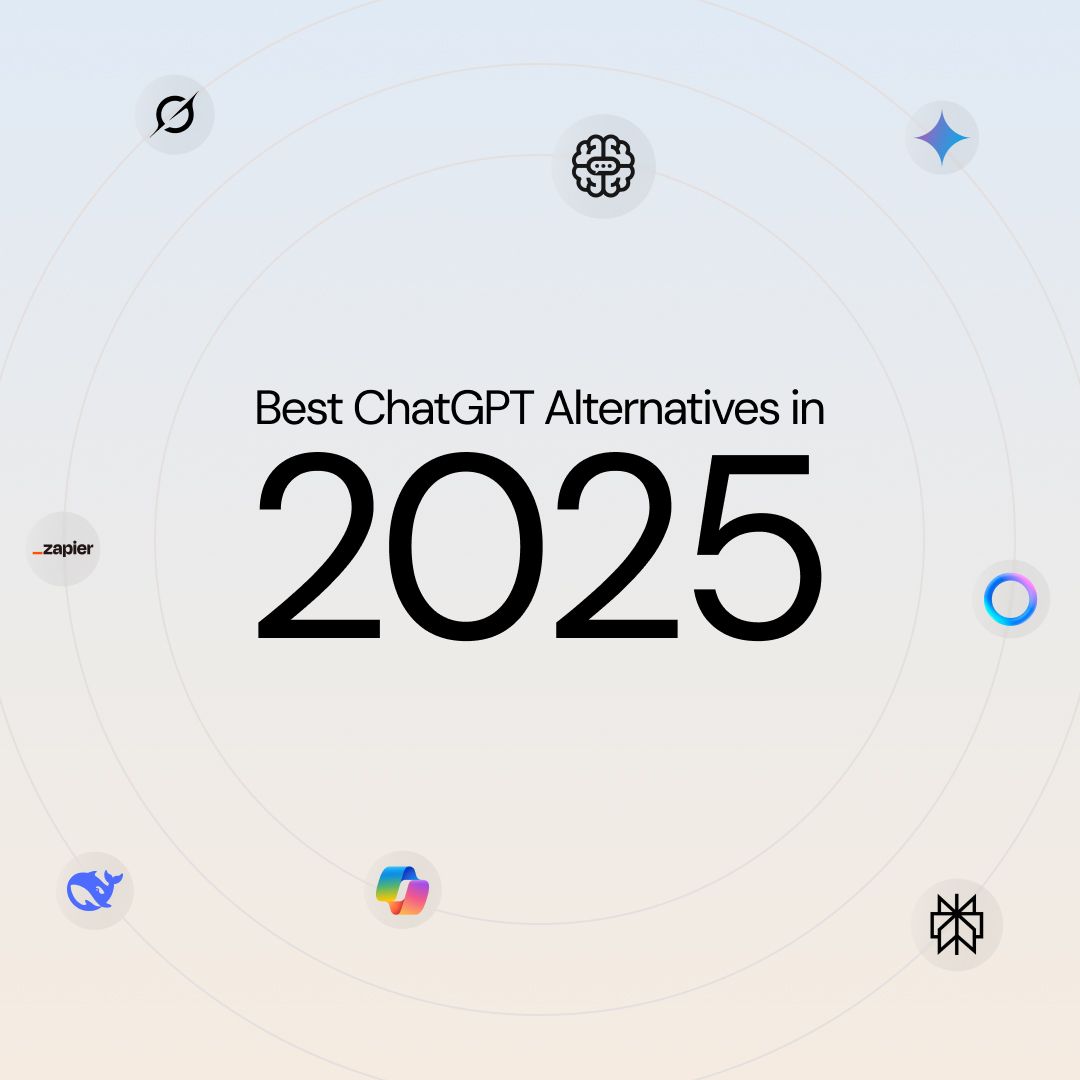
11 Best ChatGPT Alternatives (Free & Paid) to Try in 2025 – Compare Top AI Chat Tools

Muhammad Bin Habib
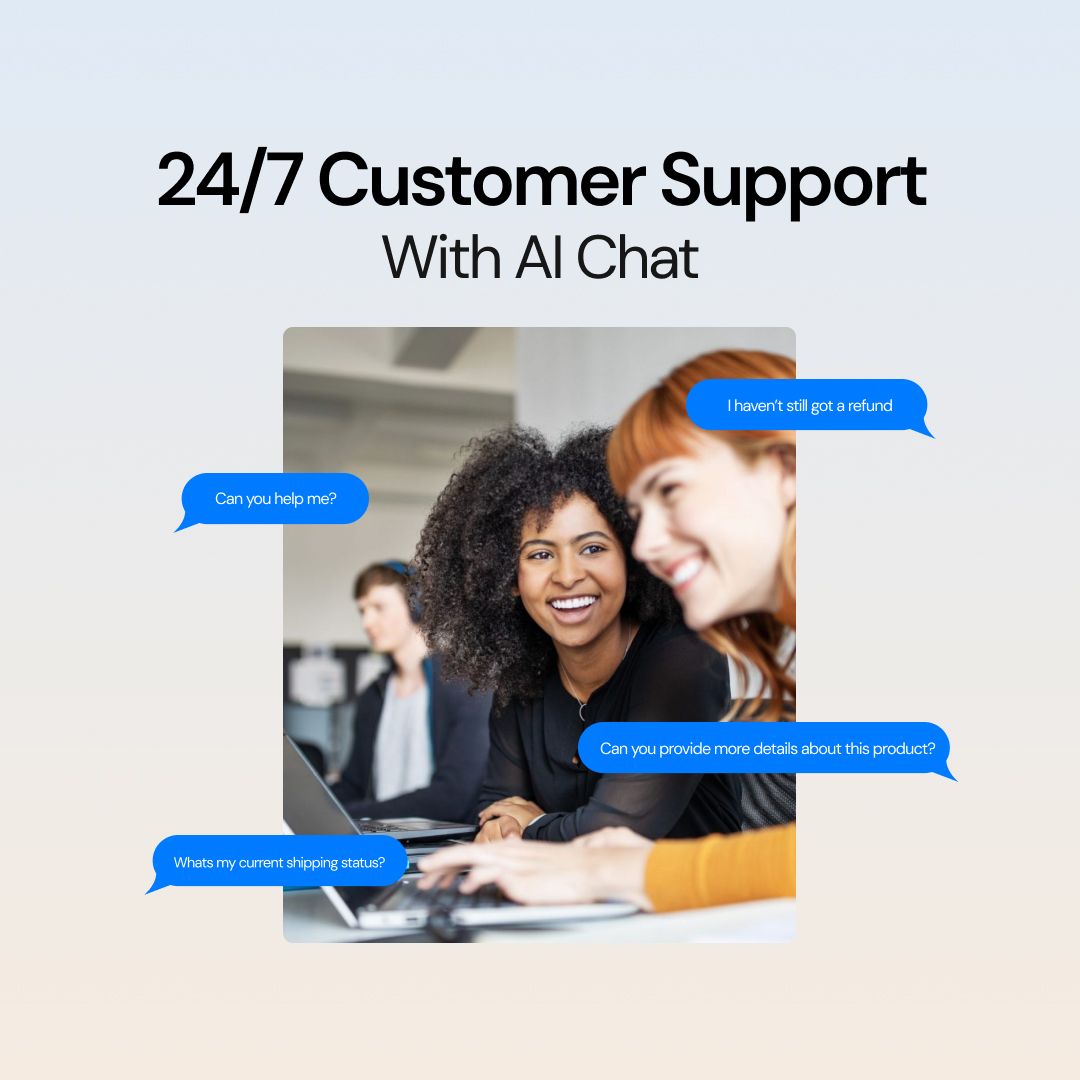
24/7 Customer Support with AI Chat: Benefits, Examples and More

Muhammad Bin Habib
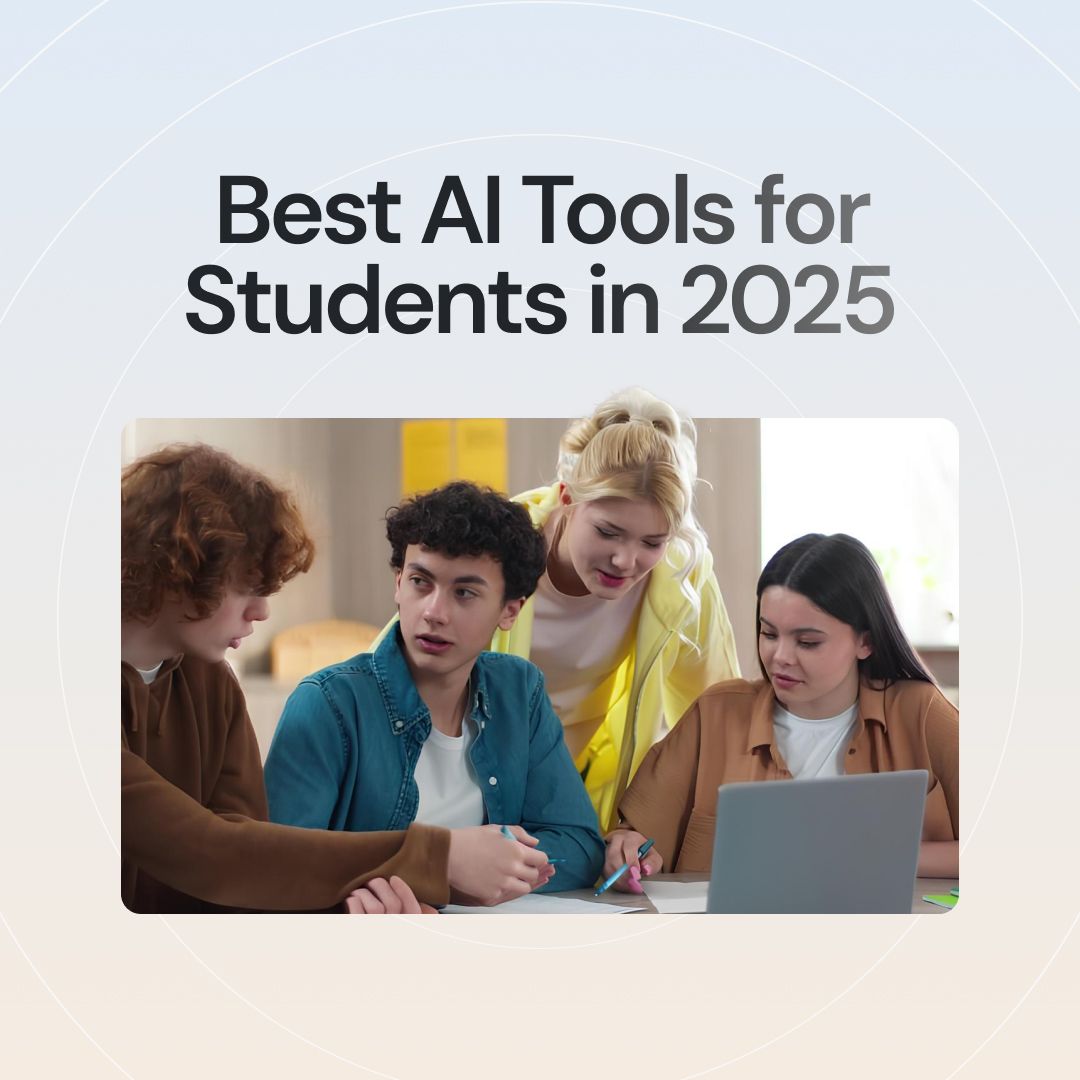
28 Best AI Tools for Students in 2025 – The Complete AI-Powered Academic Success Guide

Muhammad Bin Habib
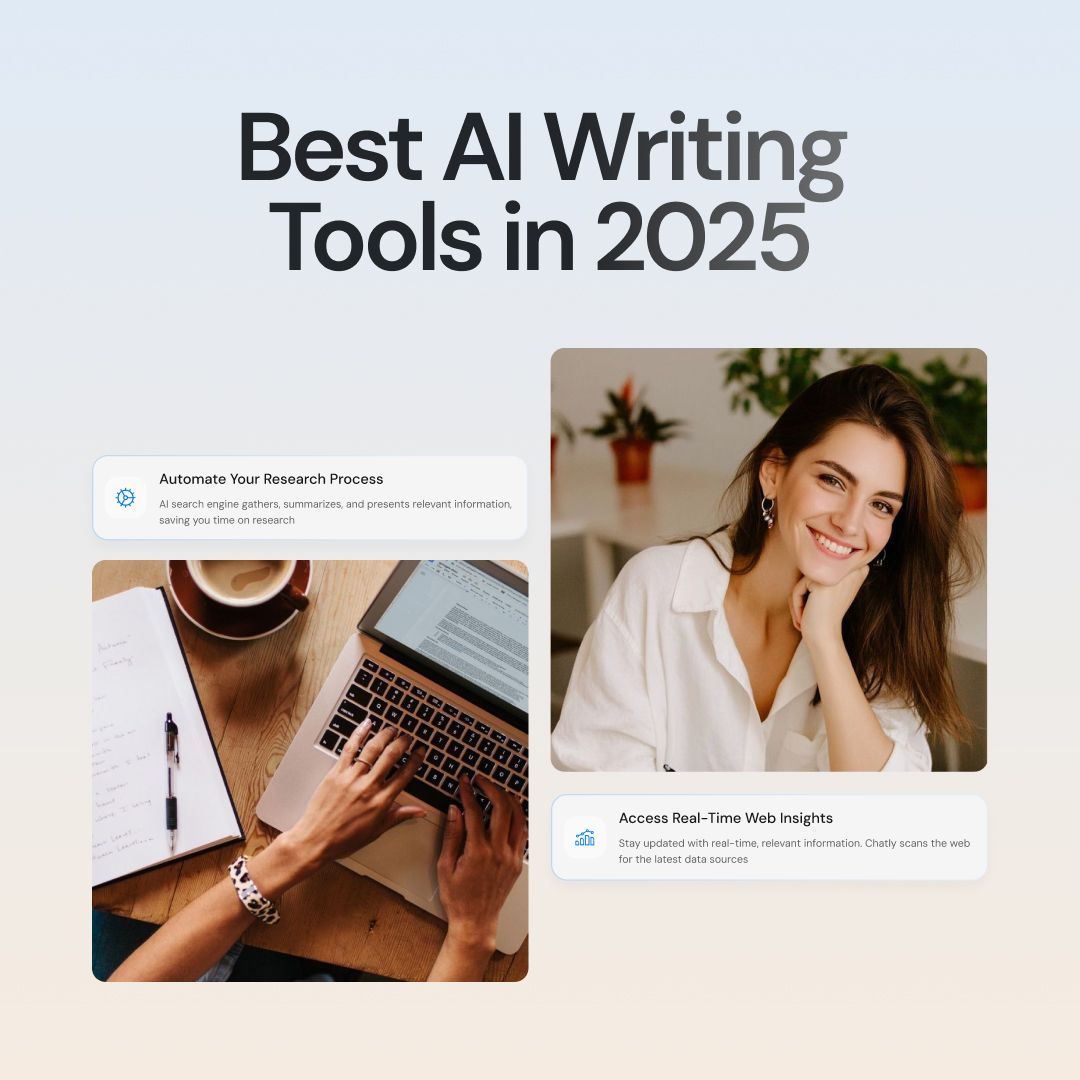
Best AI Writing Tools That You Can Use in 2025 (Free & Paid)

Muhammad Bin Habib
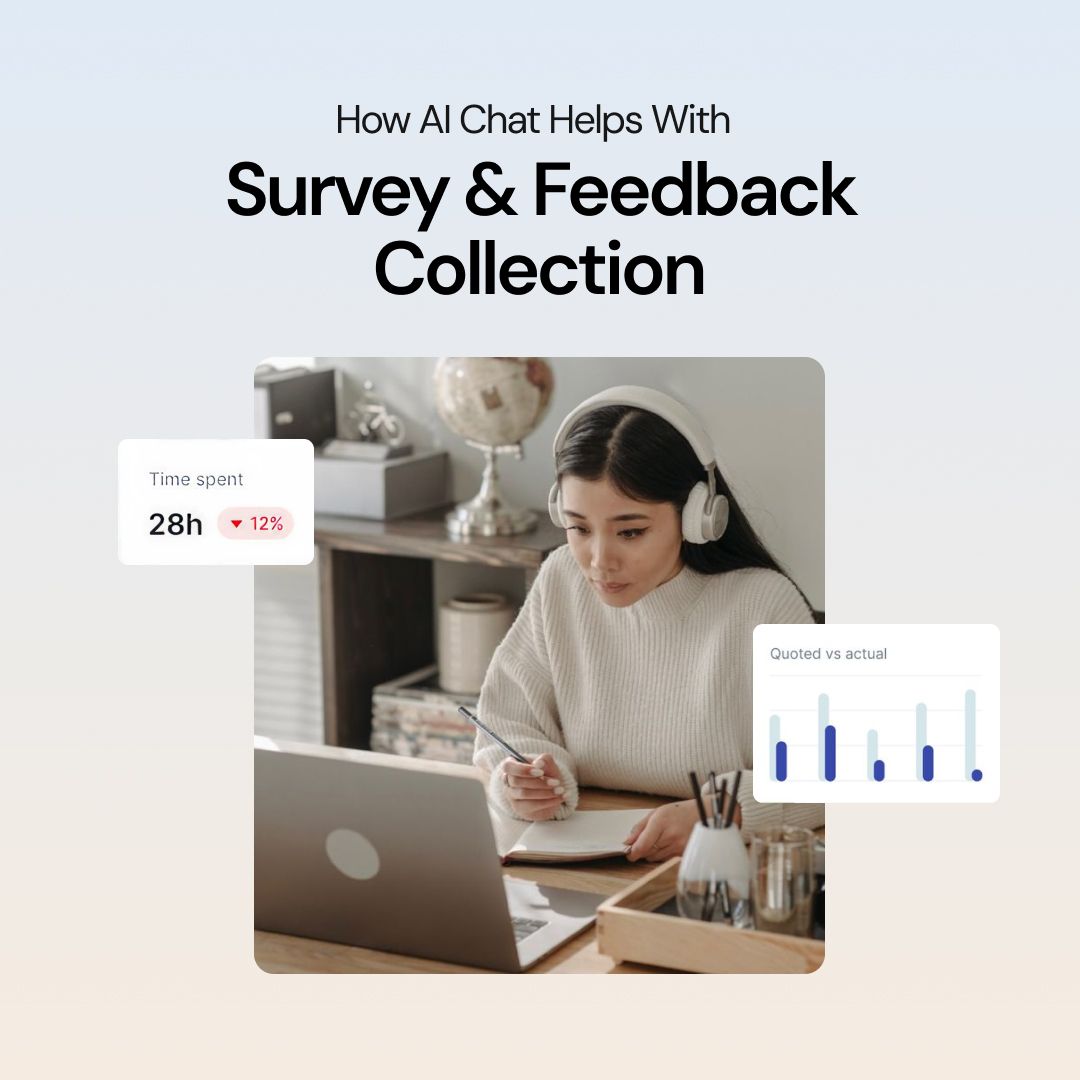
How AI Chat Helps with Survey & Feedback Collection

Muhammad Bin Habib